
Publisher:
Bonnie King
CONTACT:
Newsroom@Salem-news.com
Advertising:
Adsales@Salem-news.com

~Truth~
~Justice~
~Peace~
TJP
Jan-28-2017 21:30

 TweetFollow @OregonNews
TweetFollow @OregonNews
How to Set and Adjust the Spam Filter in Microsoft Outlook 2013
Salem-News.com TechnologyFind the optimum level of protection for yourself and your mailbox.
 Image: Pixabay |
(SALEM, Ore.) - Protecting yourself from junk mail is not as easy as you might think. If you set the protection level too low, you risk allowing potentially harmful messages, some of them harboring viruses and other malware, into your inbox.
If you make the settings too stringent, you could find that legitimate emails are being flagged as spam and sent to the junk mail folder. That may be why Microsoft offers a number of junk mail settings in its latest version of the popular Outlook platform. Microsoft Outlook 2013 allows users to tweak their junk mail settings and optimize them as they see fit. That makes it easier to keep spam out while allowing legitimate messages through.
Changing your level of junk mail protection in Microsoft Outlook 2013 is easy and painless. You can experiment with various settings until you find the optimum level of protection for yourself and your mailbox. To get started, just use these simple steps.
- Open Microsoft Outlook 2013 and go to the Home tab.
- Choose the Delete group and click Junk. Choose Junk Email Options.
- Go to the Options tab and select the level of protection you want.
- No automatic filtering - choose this setting if you want to see every message and decide for yourself which ones are spam. This option essentially turns off junk mail filtering. Even with the filtering off, however, Microsoft Outlook still evaluates each incoming message based on domain name and compares it against your blocked senders list.
- Low - this is a good option if you receive few junk mail messages. When the low setting is selected, only the most obvious junk mail messages will be filtered out.
- High - the high setting is a good choice for people who receive a lot of junk mail messages but want to make sure that mail from your safe senders list makes it through. It is a good idea to periodically review messages in your junk mail folder when using the high setting. Legitimate emails could be erroneously flagged as junk mail.
- Safe Lists Only - this is the most restrictive junk mail filtering option. When you choose this option, the only messages that will make it through to your inbox are those on your safe senders list. All other messages will be sent to the junk mail folder.
- Open Microsoft Outlook and go to the Home tab. Click the Delete group and choose Junk. Click Junk Email Options.
- Go to the Options tab and select Permanently delete suspected junk email instead of moving it to the junk email folder check box.
Source: Salem-News.com Special Features Dept.
Articles for January 27, 2017 | Articles for January 28, 2017 |
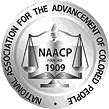

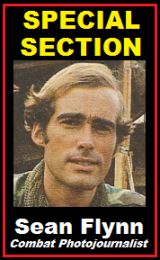
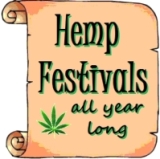
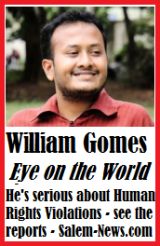
Quick Links
DINING
Willamette UniversityGoudy Commons Cafe
Dine on the Queen
Willamette Queen Sternwheeler
MUST SEE SALEM
Oregon Capitol ToursCapitol History Gateway
Willamette River Ride
Willamette Queen Sternwheeler
Historic Home Tours:
Deepwood Museum
The Bush House
Gaiety Hollow Garden
AUCTIONS - APPRAISALS
Auction Masters & AppraisalsCONSTRUCTION SERVICES
Roofing and ContractingSheridan, Ore.
ONLINE SHOPPING
Special Occasion DressesAdvertise with Salem-News
Contact:AdSales@Salem-News.com
Terms of Service | Privacy Policy
All comments and messages are approved by people and self promotional links or unacceptable comments are denied.
[Return to Top]
©2025 Salem-News.com. All opinions expressed in this article are those of the author and do not necessarily reflect those of Salem-News.com.